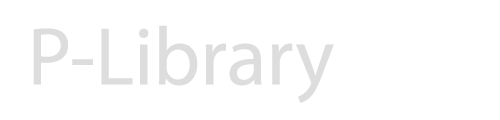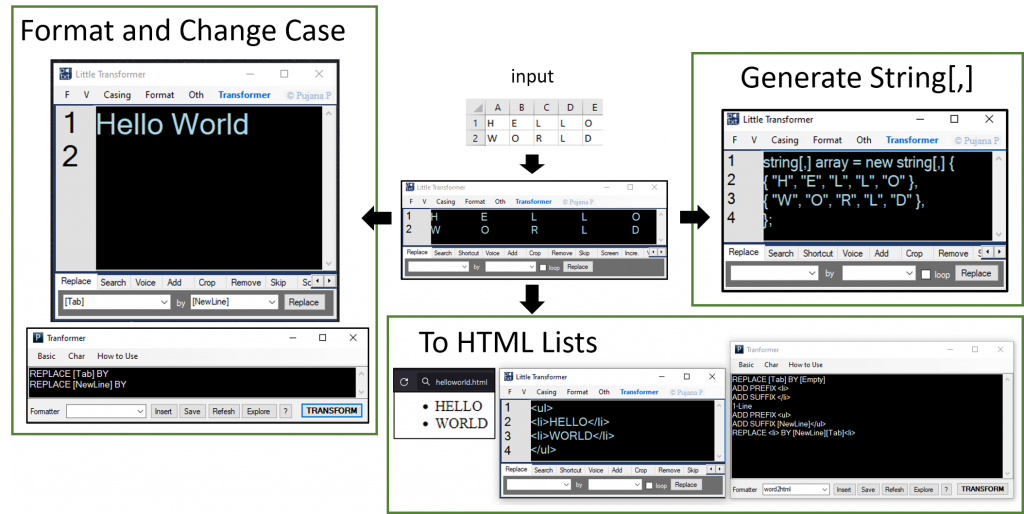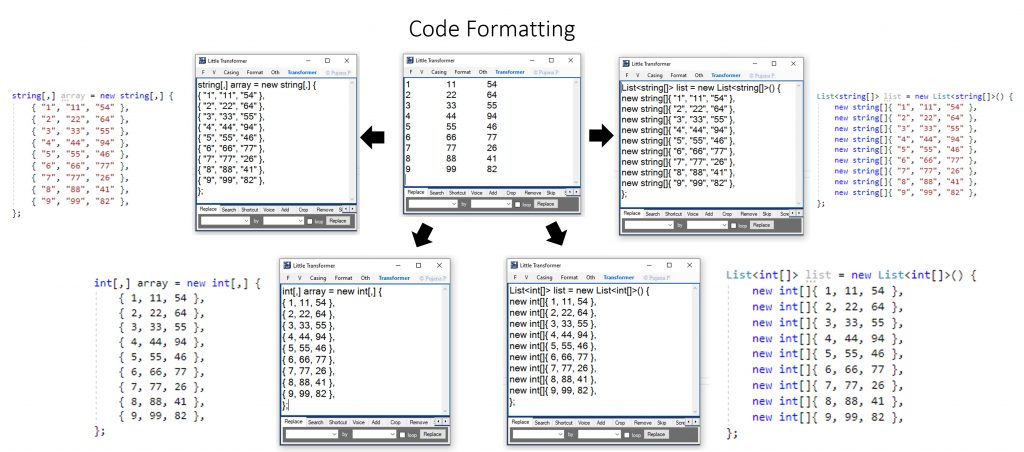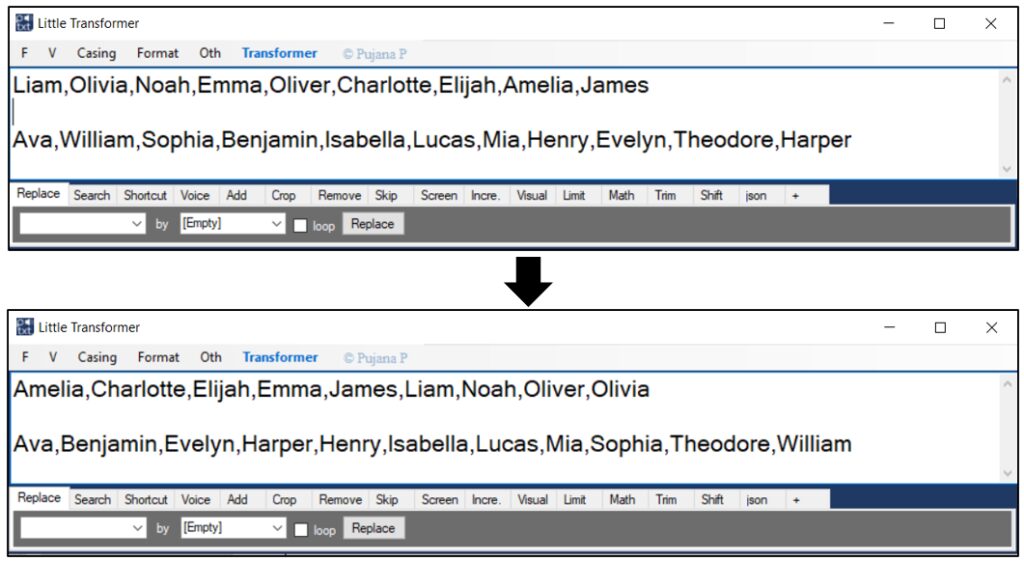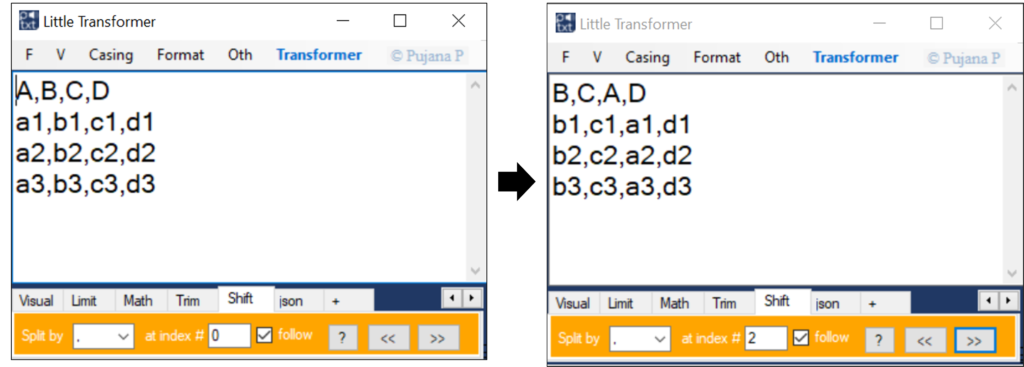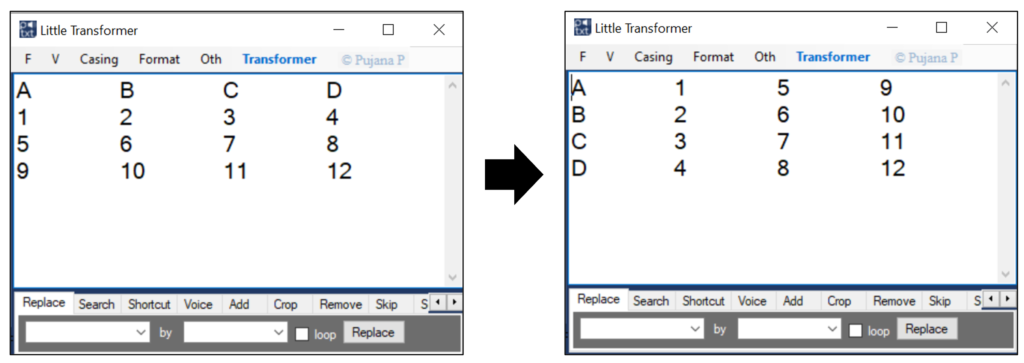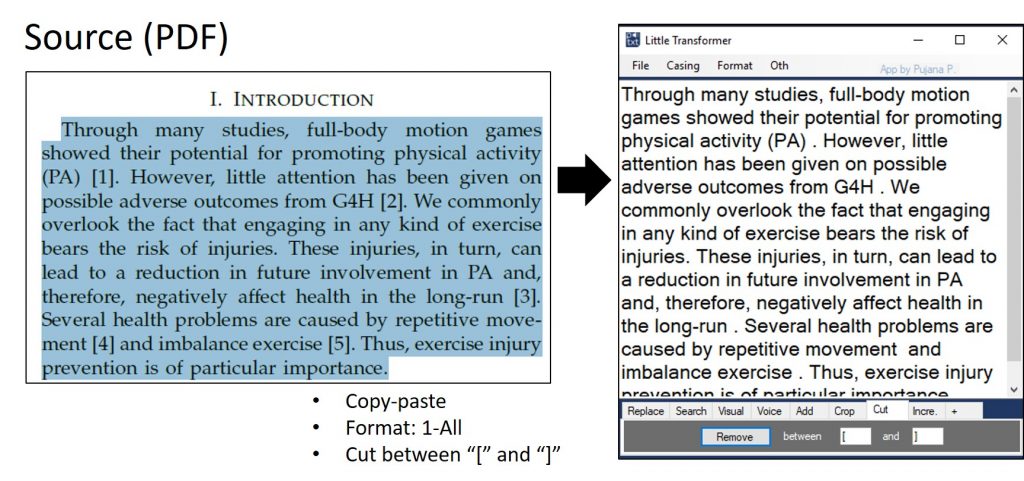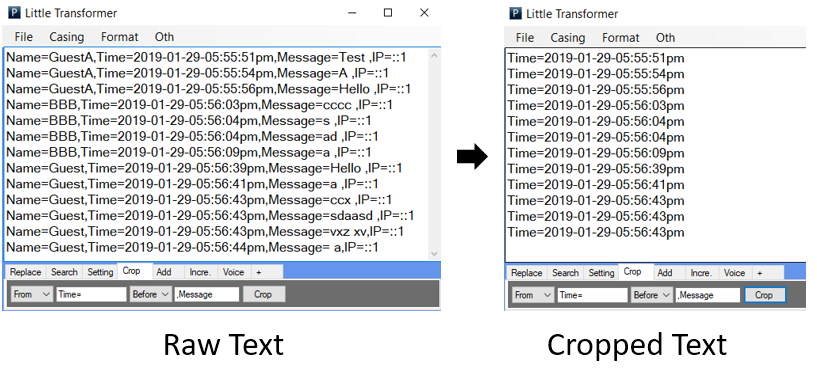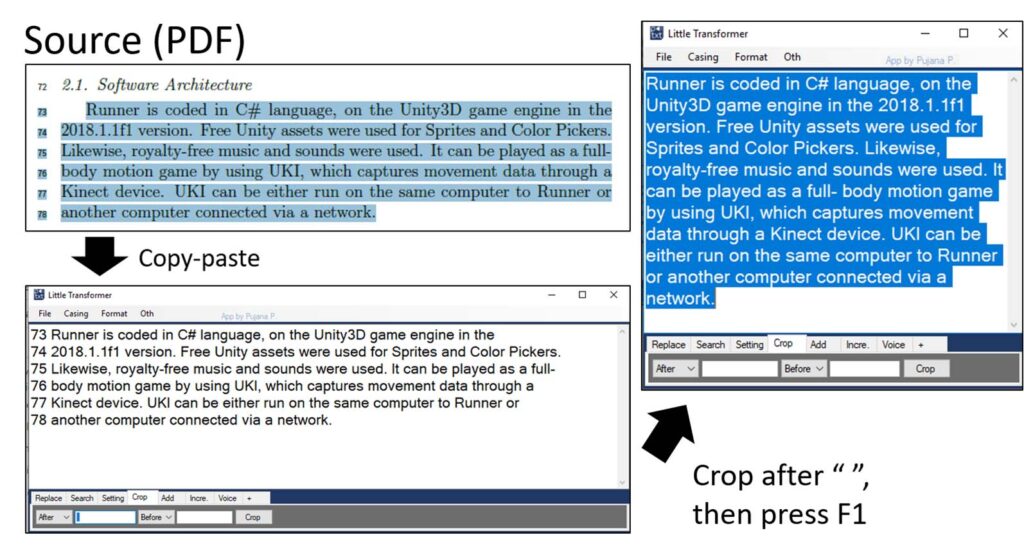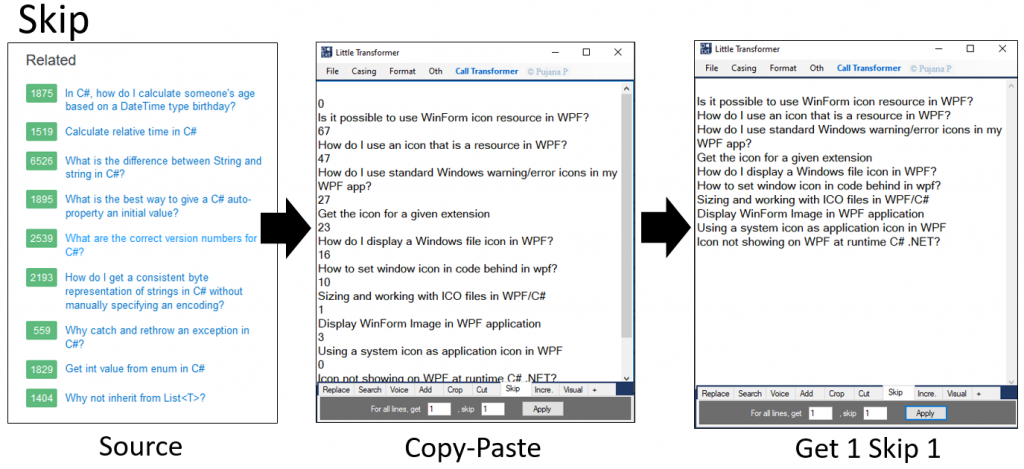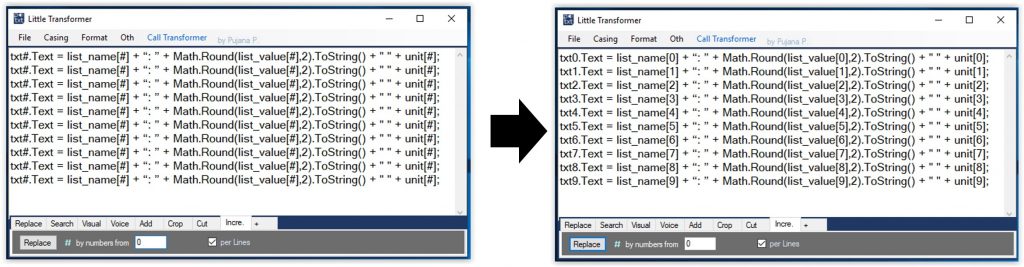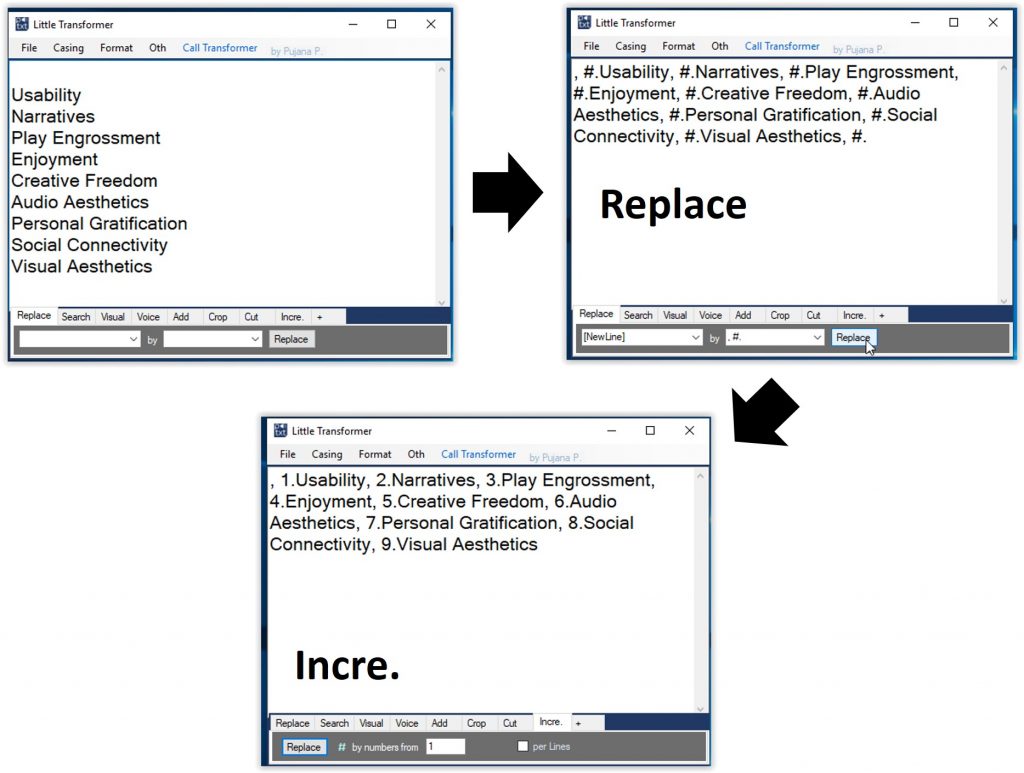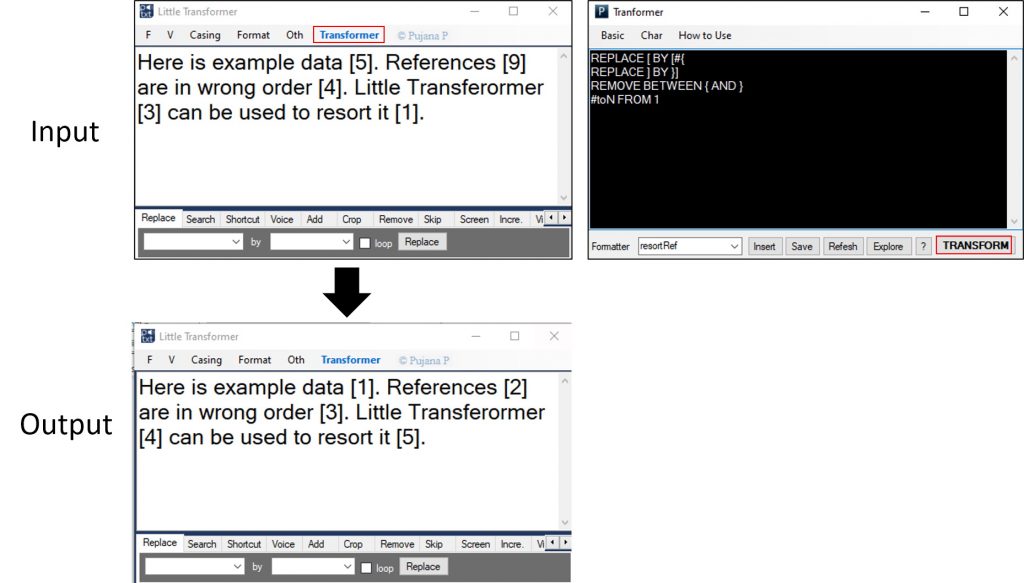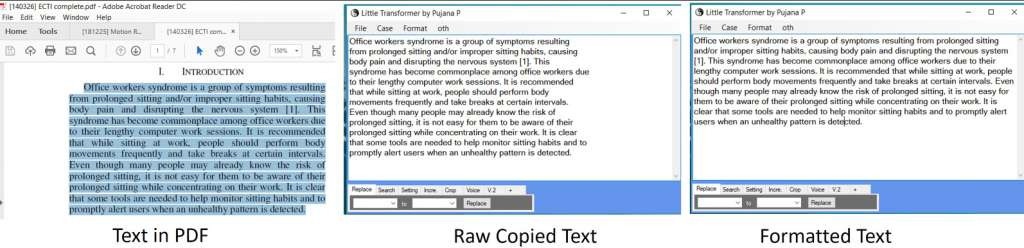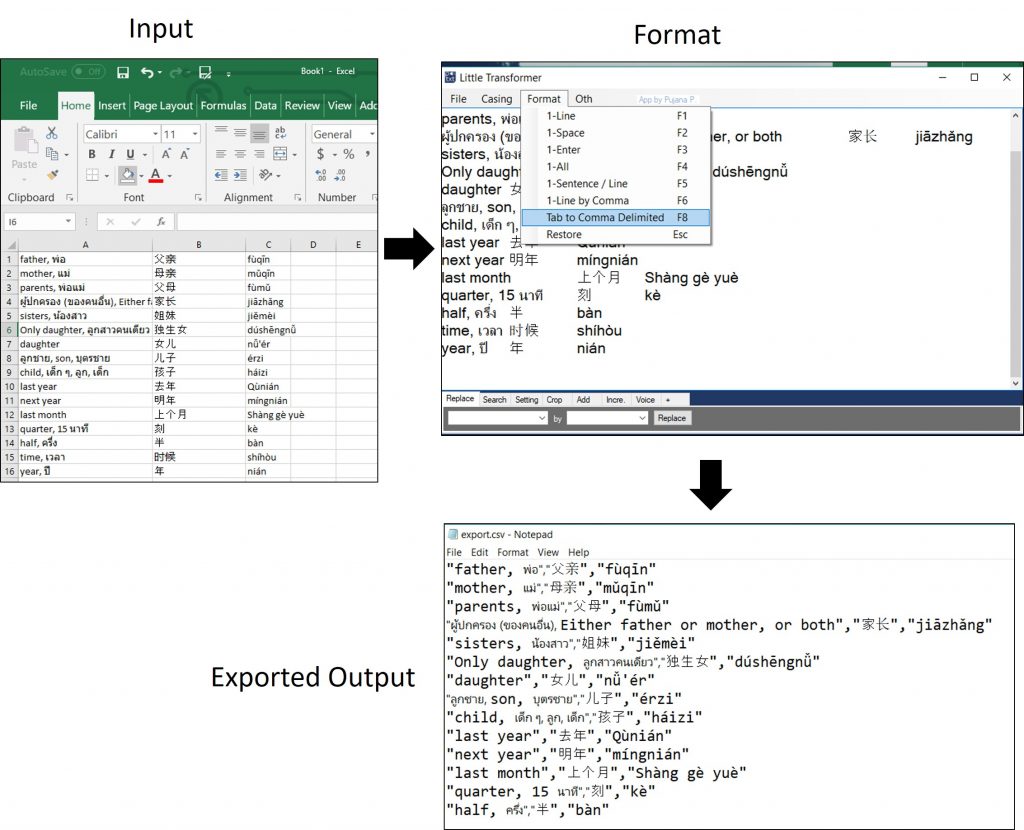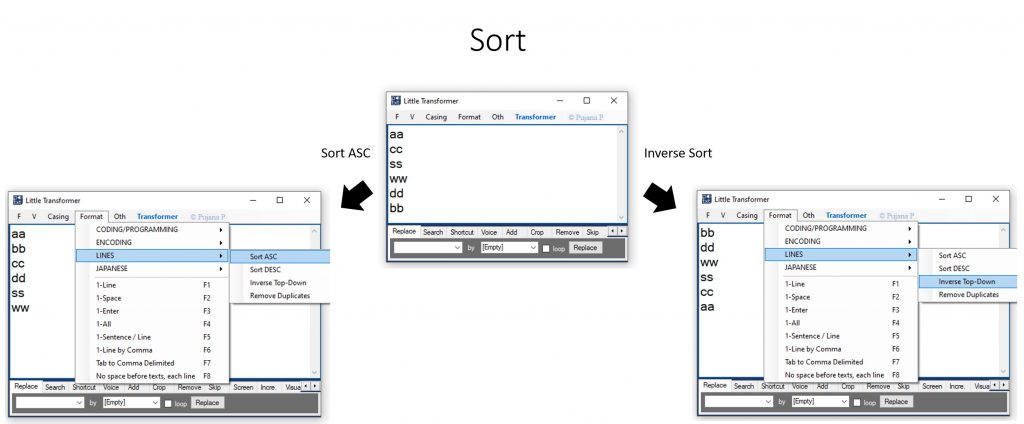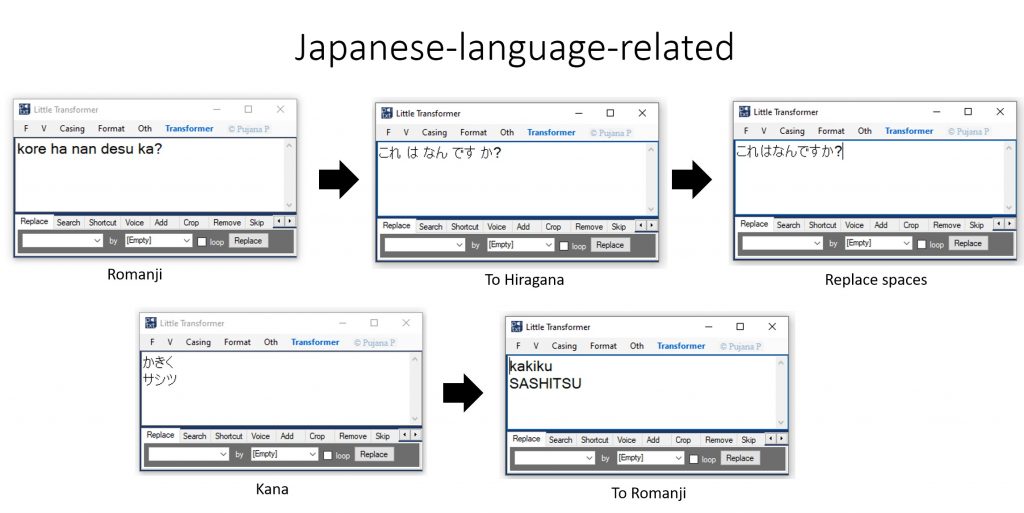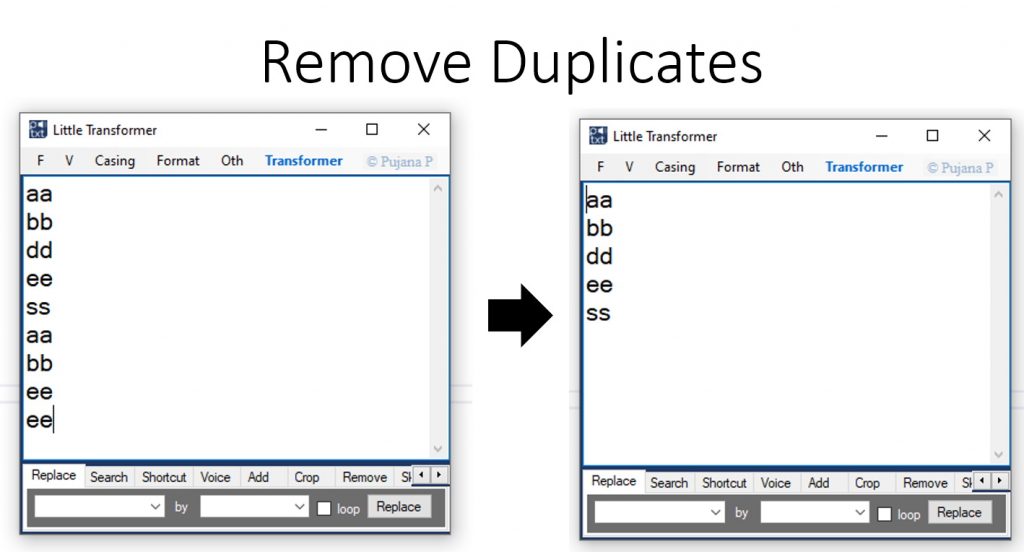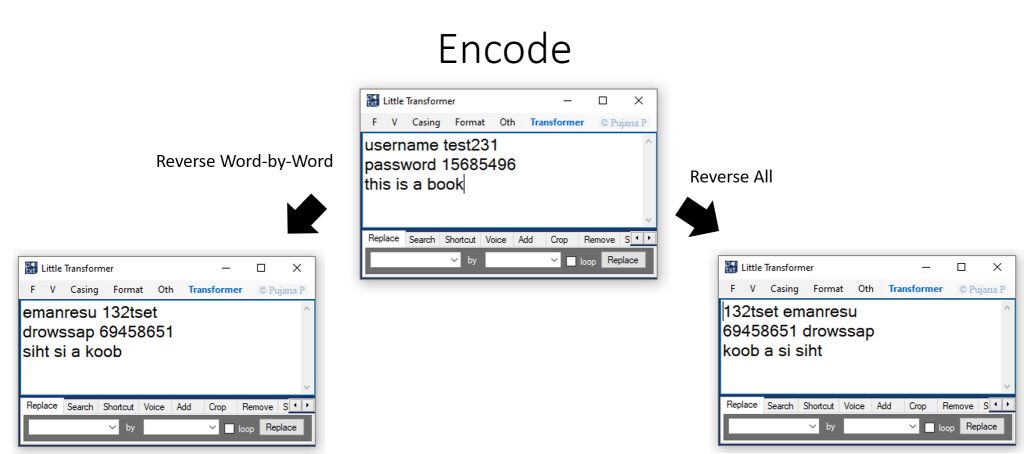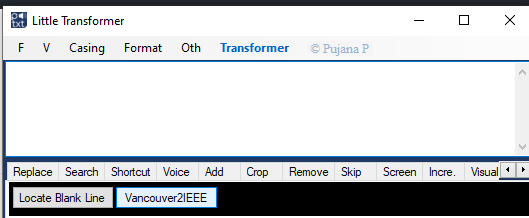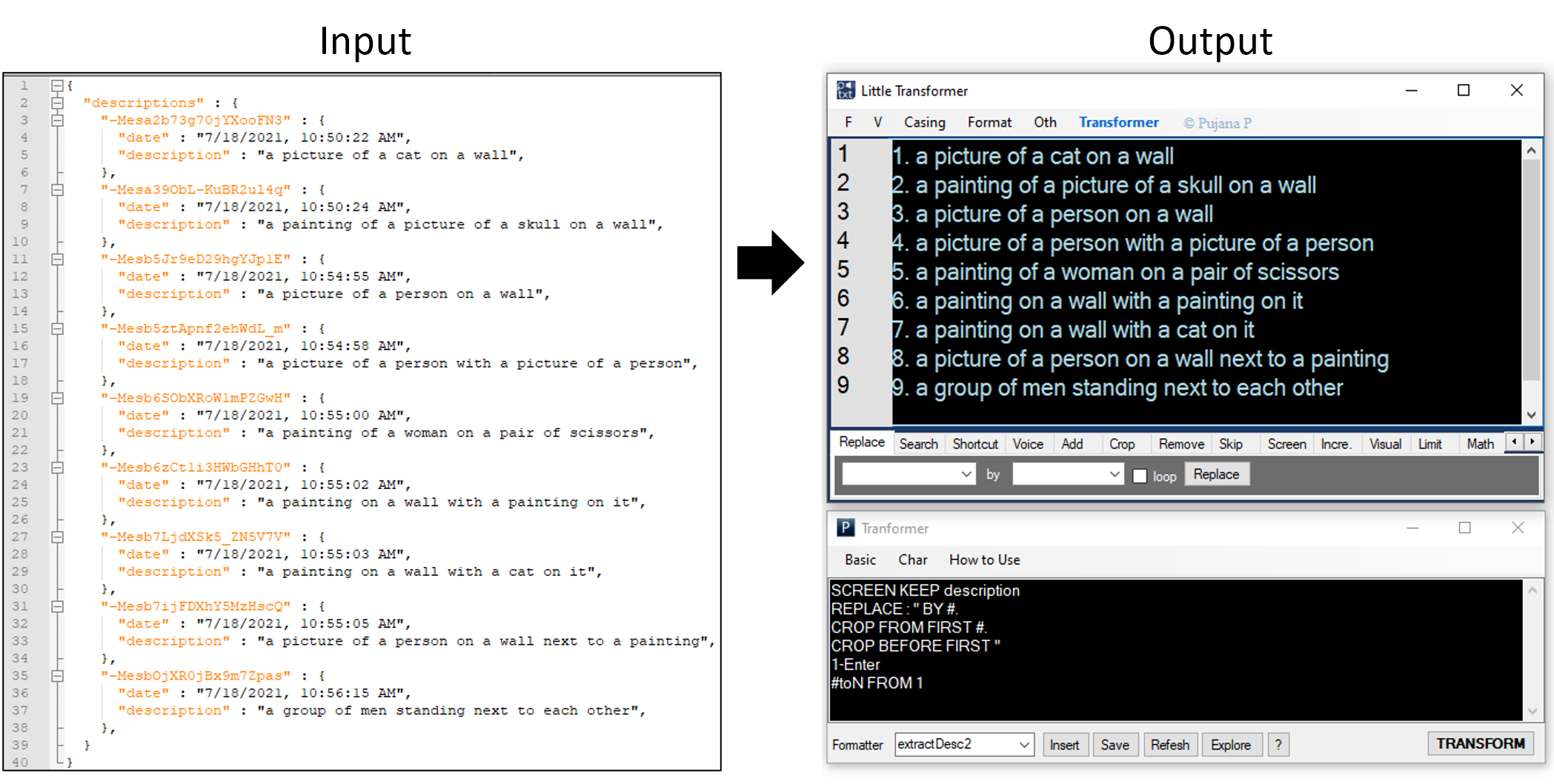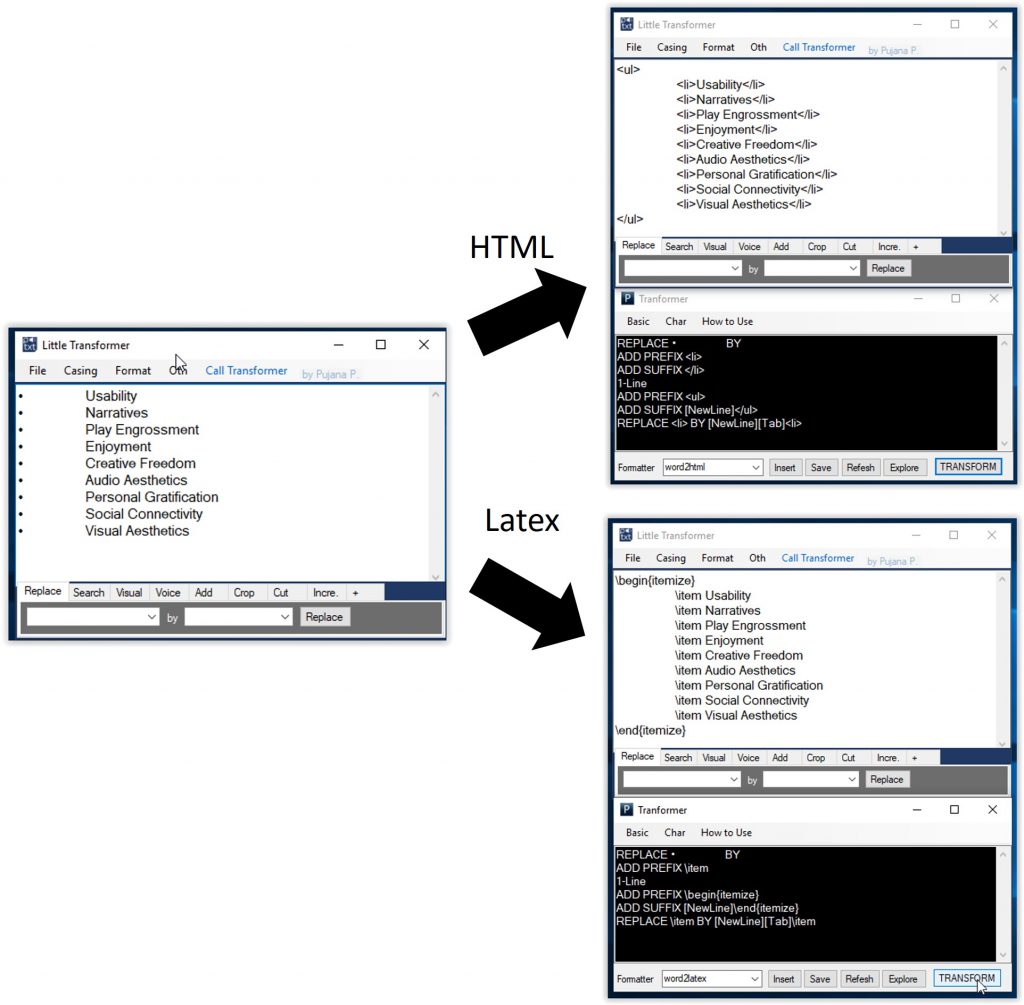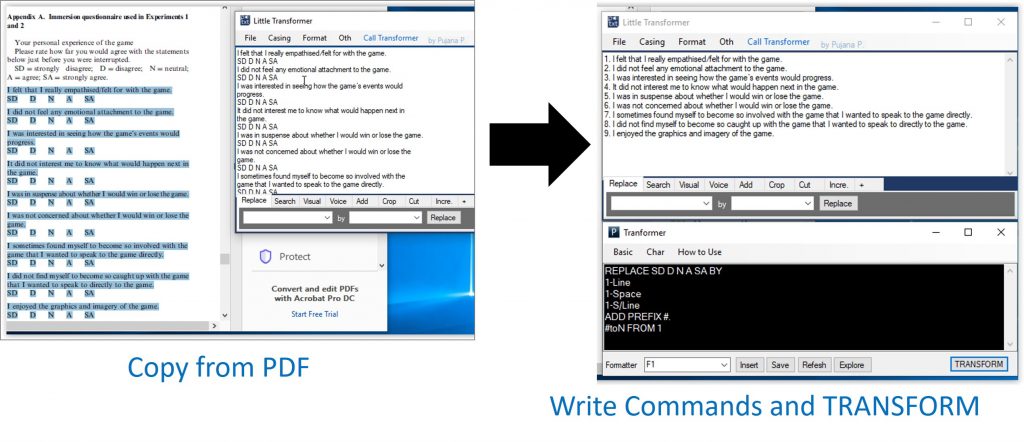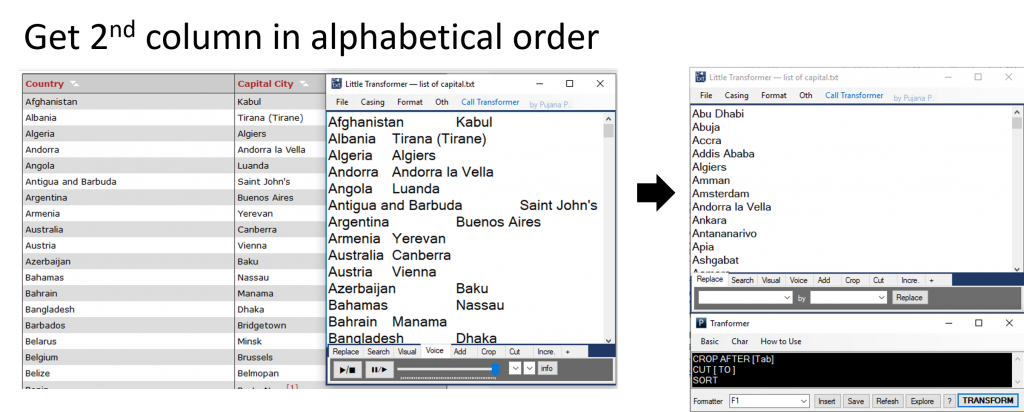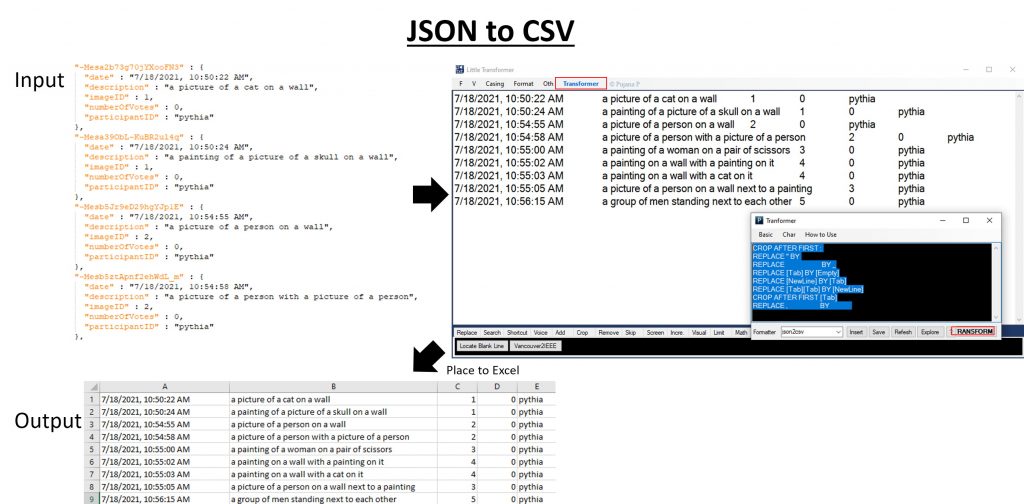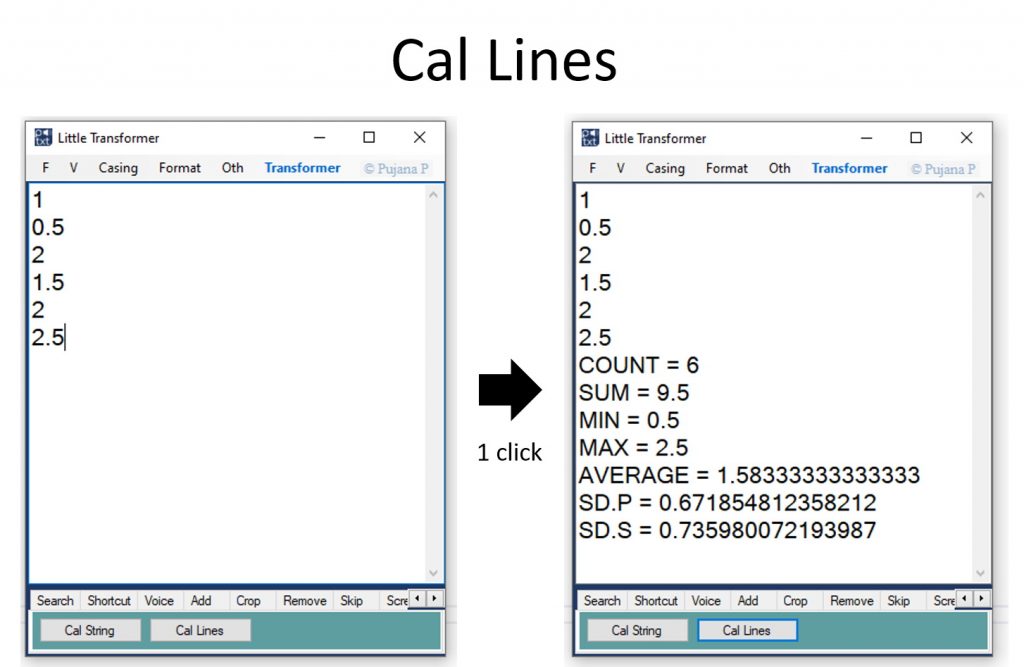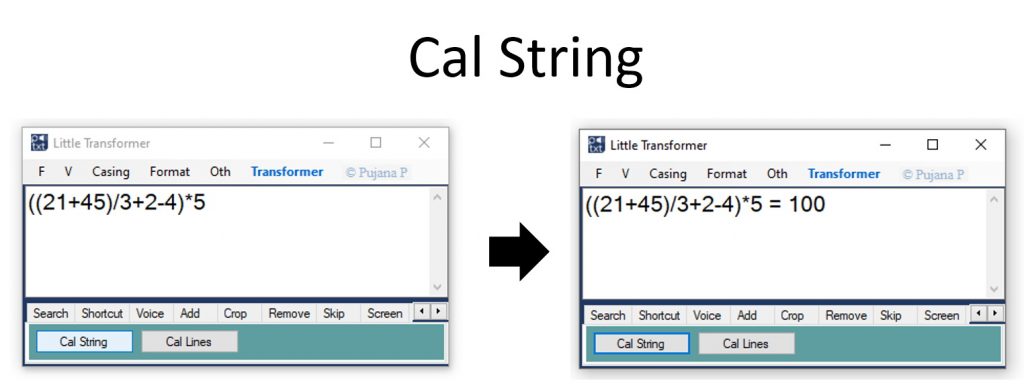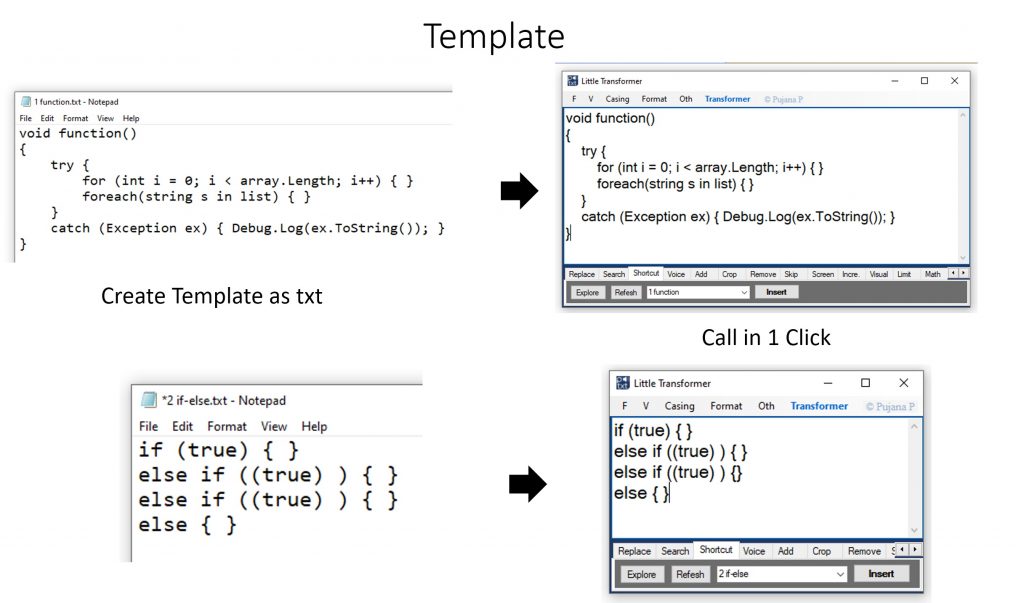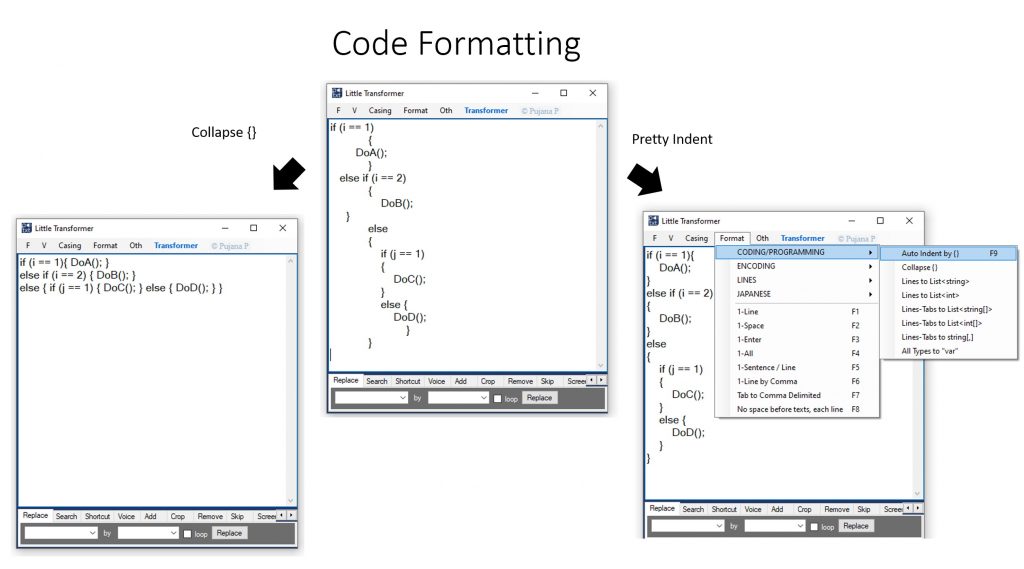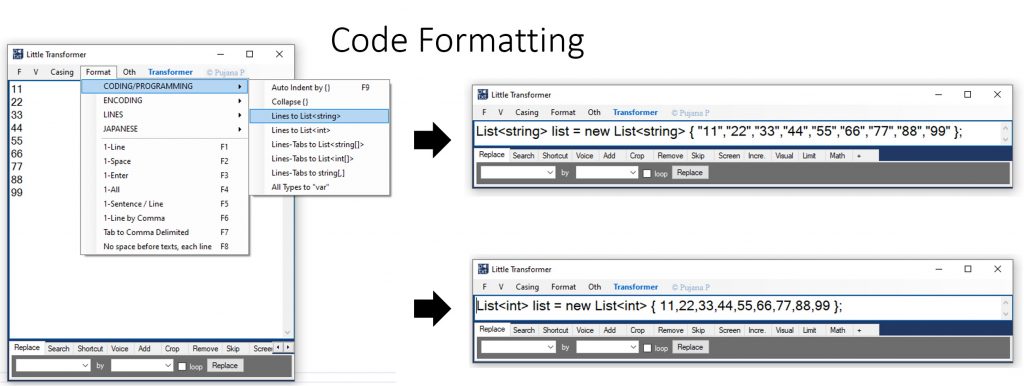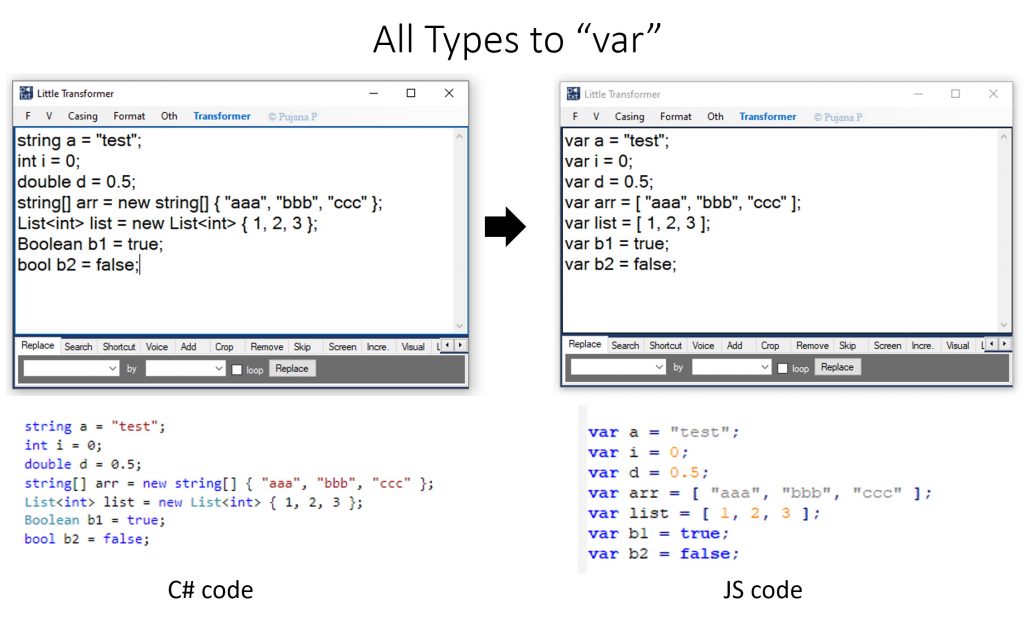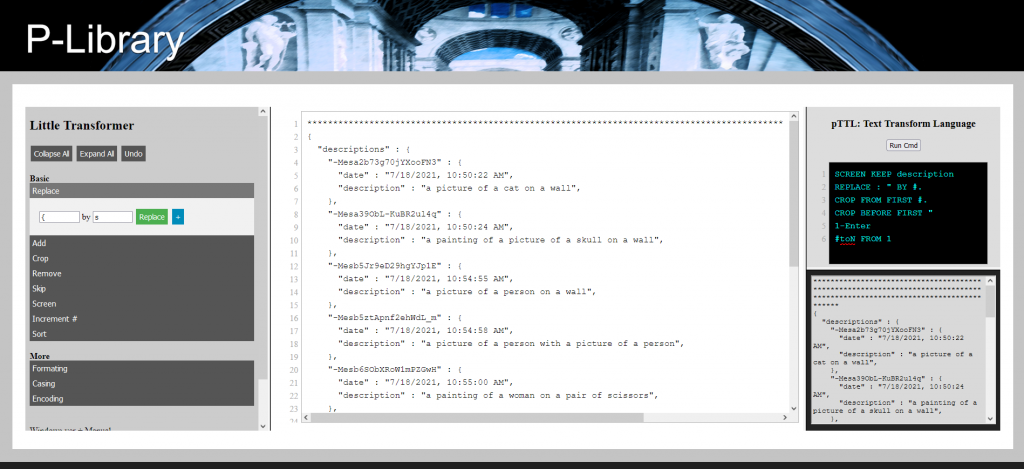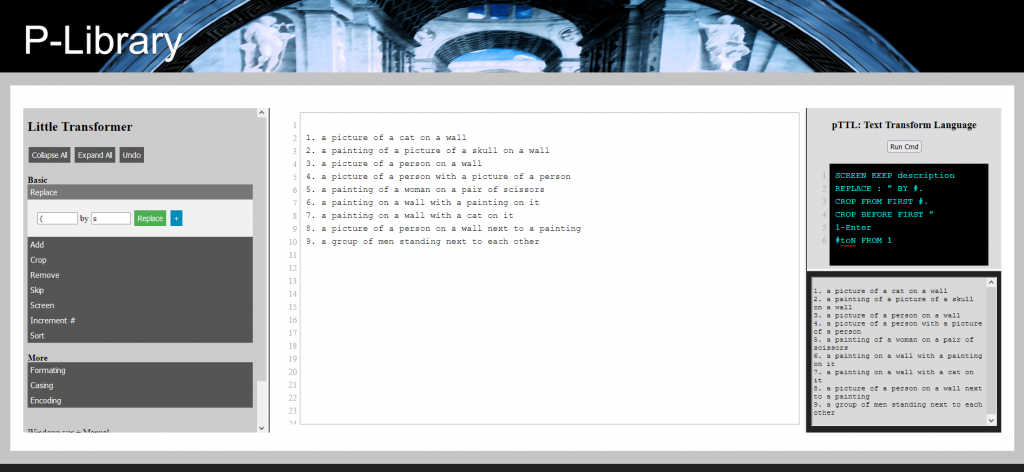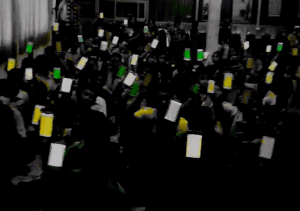“Make your daily tasks easier”
This app is designed to boost productivity on any tasks related to Text Writing, Data Formatting, and Coding
“Convert texts into desired formats in 1 Click” – This tool can transform texts into a variety of formats/structures. It can assist tasks of data formatting and coding. Formatting steps can be stored as “templates” for reuse. The tool includes text-to-speech of various languages, mechanisms for mathematical and statistic operation, etc.
Download (Official Version): Microsoft Store (Windows 10)
Download (Portable Version; less features but no need to install and support more OS):
ver .1.21 from Thaiware OR ver1.1.21 from GoogleDrive (~2.12 MB) (any Windows) [2020-06-20]
Older Versions:
ver1.0 (~1.36 MB) (any Windows) [2019-02-13]
Text Fomatters (pTTL files): https://p-library.com/forums/forum/db/pttl/
Web-based version (less features): https://p-library.com/tt/
More links: Discussions about Little Series, Privacy Policy
Highlights
- Assist text copying and formatting:
- Similar to notepad, this tool can be used to de-format texts.
- You can quickly eliminate double space/line break, solve indent or spacing problem, etc
- Assist data formatting and coding.
- Extract some part of data from each line
- Store template and reuse
- This app can be helpful to language learners or those who are preparing for presentations
- With TTS, this app can read texts or script for you in a variety of languages
Newly Released Features 2022/09/xx (images will be added later)
- New Features: Format > Lines > Horizontal Sort ASC
sort data each line, split by comma - New Features: TAB > Math > Cal Frequencies & P
analyze frequencies and probability of occurrence - New Features: Format > Lines > Random Sort
to randomize lines of data
Newly Released Features 2022/07/14
- New Features: Shift
split item each line by comma, and shift item with an index specified - New Features: extract json data
extract json data - New Features: Transpose
Released Features 2021/08/04
- New Features: Top Menu > Format > CODING (designed to boost programming speed), ENCODING, SORT, JAPANESE
- New Features: Loop Replace
- New Features: Shortcut & Templates – Allow you to store template text, which can be quickly insert
- New Features: Limit – limit number of characters per row
- New Feature: Math Tool
Planned Features
- Better channel for sharing “Formatters” between users
- Customizable Hotkey
Examples of Usage
#1. Remove between: useful as a preprocessing step before using text-to-speech (e.g., removing references)
#2. Crop: useful when extracting some variable or a part of string
#3. Add: add prefix and suffix for each line
#4. Skip: when data come with unwanted lines
#5. Incremental by #: when you want to increment number
#6. Example of a combination
In this example, I want to write codes for printing Kinect skeleton data.
I have joint names in this format
Kinect.JointType_Head, ……..
I want to print it as
txt += skeleton.Joints[JointType.Head].Position.X + “,” + skeleton.Joints[JointType.Head].Position.Y + “,” + skeleton.Joints[JointType.Head].Position.Z;
Here is how it can be done, with a help of this tool and a spreadsheet.
Example 1
Paliyawan P, Kusano T, Thawonmas R. Motion Recommender for Preventing Injuries During Motion Gaming. IEEE Access. 2019;7:7977-88.
to
P. Paliyawan, T. Kusano, R. Thawonmas, “Motion Recommender for Preventing Injuries During Motion Gaming,” IEEE Access, 2019, vol. 7, pp. 7977-7988.
Example 2
Paliyawan P, Nukoolkit C, Mongkolnam P. Prolonged sitting detection for office workers syndrome prevention using Kinect. In2014 11th International Conference on Electrical Engineering/Electronics, Computer, Telecommunications and Information Technology (ECTI-CON) 2014 May 14 (pp. 1-6). IEEE.
to
P. Paliyawan, C. Nukoolkit, P. Mongkolnam, “Prolonged sitting detection for office workers syndrome prevention using Kinect,” In2014 11th international conference on Electrical Engineering/Electronics, Computer, Telecommunications and Information Technology (ECTI-CON), 2014 May 14, pp. 1-6, IEEE.
TRANSFORMER for Advance Use
With Transformer, you can save and load formatter (code once, then you can later format everything in 1 click).
Examples of Usage (some codes are available on https://p-library.com/forums/forum/db/pttl/)
- Words to HTML or Latex
- Extract a questionnaire from a paper / website
- Extract column from a table
- json to csv
- Extract data from json
- Sort Reference
Example: Change bullets from Words to HTML or Latex version
Example: Extract questionnaire questions from PDF
Example: Extract column from a table and sort
Example: json to csv
Example: Extract data from json
Example: Sort references
Manual [Top Menus]
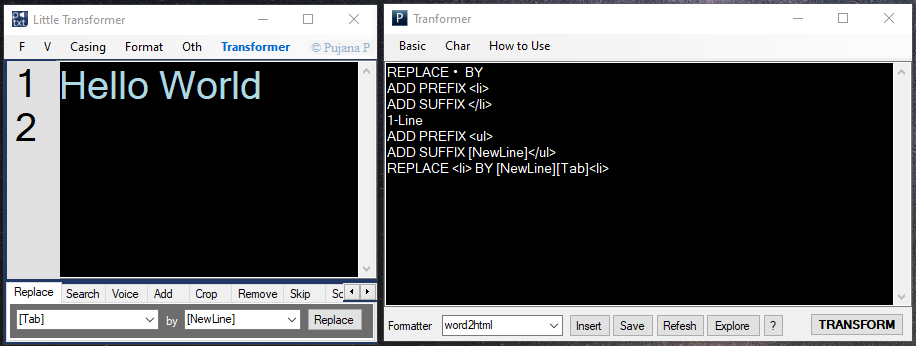
Left: Main Textbox where basic functions are accessible from Top and Tap menues, Right: TRANSFORMER for advance use
F : File menus – save/load/etc
Restore last session: restore text saved upon the last closing.
(use this menu if you forgot to save file; the file is temp.txt)
V : Visual – set dark theme, show line number, wrap text
Casing : – Change Cases (giving an example below)
a brief history of time: from the big bang to black holes. this is a popular-science book on cosmology (the study of the universe) by british physicist stephen hawking. it was first published in 1988.
CASE: A BRIEF HISTORY OF TIME: FROM THE BIG BANG TO BLACK HOLES. …
case: a brief history of time: from the big bang to black holes. …
Case: A Brief History Of Time: From The Big Bang To Black Holes. …
Case -a an of: a Brief History of Time: from the Big Bang to Black Holes. …
Sentence. Sentence: A brief history of time: from the big bang to black holes. This is a popular-science book on cosmology (the study of the universe) by british physicist stephen hawking. It was first published in 1988.
Format – Formatting/Restructuring/Transforming
1-Line: all texts in 1 lines
1-Space: remove more than one white-space (e.g., “A Brief History of Time” to “A Brief History of Time”)
1-All: remove more than one enter
1-All: a combination of all the above
1-Sentence per Line: one sentence for each line.
1-Line by Comma: all texts in 1 lines, separated by comma
Tab to Comma Delimited: designed for making a comma-delimited csv file
No space before and after texts, each lines: –
No space before texts, each lines: –
CODING/PROGRAMMING – for programming
Auto Indent by {}: set indent by bracket
Collapse {}: minimize line by making each {} become one line
Lines to List: All lines become a list
Lines to List: All lines become a list
Lines-Tab to List<string[]>: Lines with Tabs becomes a list
Lines-Tab to List: Lines with Tabs becomes a list
Lines-Tab to string[,]: Lines with Tabs becomes a 2D array
All Types to “var”: useful for converting codes in other language to JS, or languages that don’t need data types
ENCODING – encode text for security purpose, such as reversing password before sending it to someone
ReverseChar (All): Reverse all character from left2right to right2left
ReverseChar (Word-by-Word): Similar to the above, but done it each word
LINES
Sort ASC: sort lines alphabetically in ascending order
Sort DESC: sort lines alphabetically in descending order
Inverse Top-Down: reverse sort order
Remove Duplicates:
JAPANESE – convert between Romanji, Hiragana, Katakana.
Oth – Other menus
Restore: undo last formatting (different from “Undo” by Ctrl+Z)
Count Words: count words, letters, space, etc.
List of Hotkeys: show hotkeys
App Home Page: open this web page
Manual [Tab Menus]
Replace: replace text (can be loop, such as replacing ‘AB’ with ‘B’ in “AAAB” will result in “AAB” →”AB” → “B”)
Search: find next
Shortcut: you can store template of frequently used text and call it in 1 click.
Voice: text-to-speech (TTS), based on available TTSs in your Windows. Select texts to read only specific part.
Add: add prefix and suffix (line-by-line)
Crop: crop text between specified strings (line-by-line)
Remove: remove texts between specified strings
Skip: get some lines, remove some lines
Screen: for lines, keep or remove if it contains a given string
Incre.: increment text by replacing # using numbers in a given range
Visual: change text size
Limit: limit number of characters per line. Texts will be split to new lines
Trim: cut word to a given number of characters
Shift: on each line, the string is split into an array. The item based on a given index will be shifted (it can be seen as shifting columns in a table).
? is for calling sample data. and check box is to keep track on an index of interest (e.g., for focusing on a certain column).
json: extract data from json. attributes/variables can be specified, seperating by comma
+: Other features that are built for specifically as follows:
Locate Blank Line: replace blank like to [n].
Vancouver2IEEE (APA Style): format a reference from Vancouver (obtained from Google Scholar) to IEEE, APA style (see an example below).
Math Tools: Detail below
[Tab:Math] MATH tools
For simple calculation
[Tab: Shortcut] Use for CODING – PROGRAMMING
Shortcut & Templates: quickly store code templates, menu is on the bottom tab
Code Formatting: menu is on the top
Manual [TRANSFORMER]
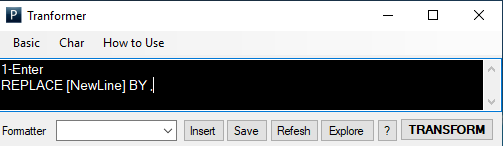 Thing to Know:
Thing to Know:
- This is where you put pTTL (Text Transform Language) commands
- Press “TRANSFORM” to format contents in the based textbox based on given commands here
- Commands are processed line by line.
- If you make mistake, you can redo by using Esc on the main textbox
- A sequence of formatting steps can be saved as “Formatter.” You can choose a formatter from a select box, and press “Insert” to paste content into the cursor point. You can click “Explore” to go to the storage folder.
Basic: basic formatting using pTTL (Text Transform Language)
- REPLACE [old text] BY [new text]
- ADD PREFIX [text]
For each line, add text at the beginning - ADD SUFFIX [text]
For each line, add text at the end - CROP AFTER FIRST [text]
For each line, get contents after the given text (if > 1, remove from the first) - CROP BEFORE LAST [text]
For each line, get contents after the given text (if > 1, remove from the last) - CROP FROM FIRST [text]
For each line, get contents starting the given text (if > 1, remove from the first) - CROP UNTIL LAST [text]
For each line, get contents until the given text (if > 1, remove from the last) - REMOVE BETWEEN [cha1] AND [cha2]
Remove all content between 2 characters, such as removing all reference [..] from contents
**Previously called “CUT” ** - #toN FROM [number]
Increment One-by-One
For example, given # = 1, “Hello# World#, How# are# You#” → “Hello1 World2, How3 are4 You5” - #toN-L FROM [number]
Increment By Lines
Similar to the above, but the number reset for each line. - SCREEN REMOVE [text]
Make lines with [text] become blank (e.g., remove comments // in code) - SCREEN KEEP [text]
Keep only lines with [text] - #SKIP GET [number] SKIP [number]
For example, given 1 and 2 >> keep line # 1, 4, 7, …. remove 2,3,5,6,… - SORT
Sort line in alphabetical order - Format commands: no need to put variable.
Char: use special character, such as [Tab] and new [NewLine]
Manual [Others]
Install Text-to-speech
This tool uses TTSs available in your Windows.
Microsoft Speech Platform – Runtime Languages (Version 11)
https://www.microsoft.com/en-us/download/details.aspx?id=27224
more details: https://support.office.com/en-us/article/using-the-speak-feature-with-multilingual-tts-e522a4f2-37cb-492b-be6a-8997d23dfe70
** [2020/01/25] On some Windows OS versions, TTSs (e.g., Haruka) might not be available.
Exporting Presentation Notes from PowerPoint using Macro
Macro Code is available in “PPT Macro.txt” attached with Little Transformer.
You may download a file separately here
- Go to tab View, click “Macro“
- Type any name, click “Create“
- Copy-paste codes from PPT Macro.txt, save (Ctrl+S)
- Open “Macro” again and run the newly added Macro
- Copy text to Little Transformer
Not solve your problem? see another solution
Manual [Web-based version]
Web version: https://p-library.com/tt/
- It function mostly the same, but less features.
- Put contents to white box. Put pTTL command to black box on the right.
- On the left hand, there are menus for available operations. Green button to execute, blue button to add pTTL.
- The read-only grey box on the right is for reading purpose (in the main text box, texts are not wrapped, same texts are shown in a wrapped version here)