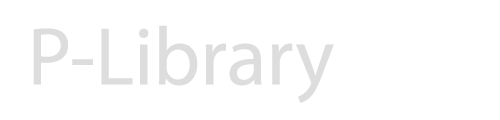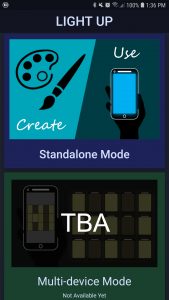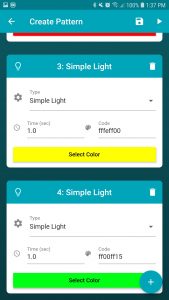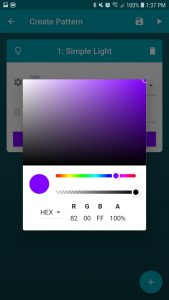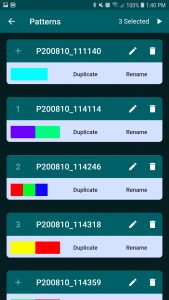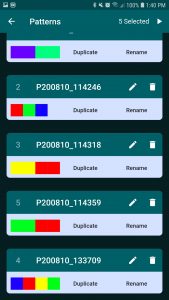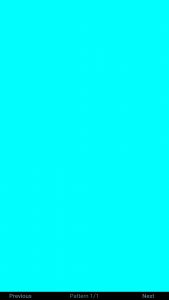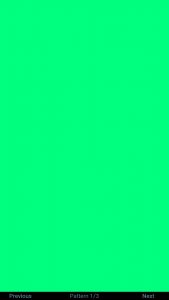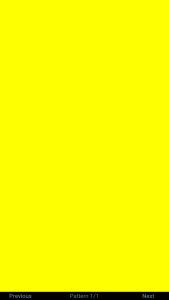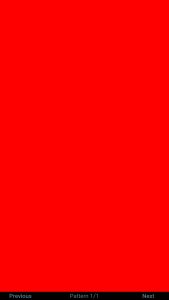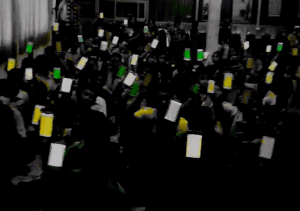Light Up using mobile
With this app, you can display screen to various colors and make blinking light.
It is designed for cheering performances and activities (e.g., card stunt in sports, group flashing in concerts).
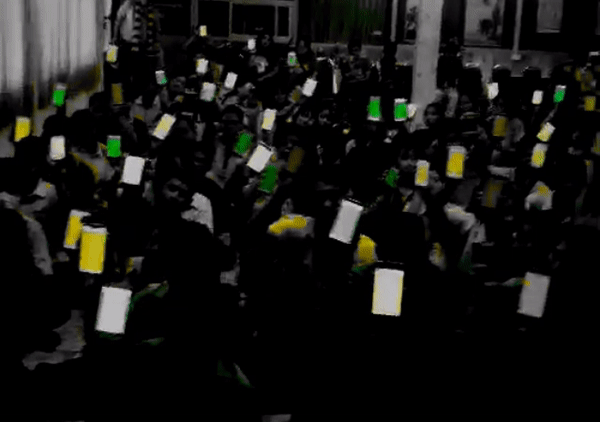
How to Use
Create and Use Light Patterns
Stand Alone Mode: create and use light pattern in each single device.
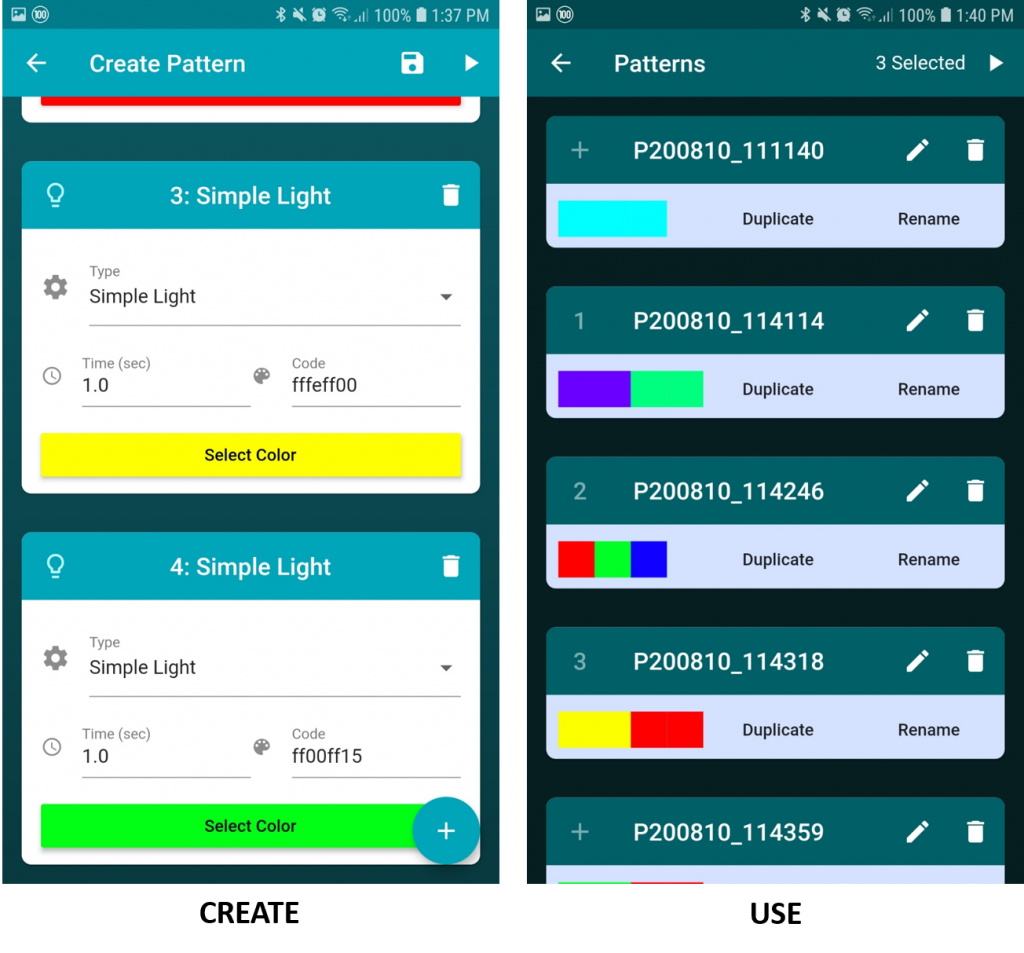
CREATE a Pattern
- This form is for making a new light pattern. Pattern is a sequence of light actions that continuously loop
- Click + button on the right bottom to add new Light Action
- In each action, you can change time and color
- You can swipe to delete action
- Click Run on the top right to preview
USE Patterns
- This form is for selecting patterns to run
- Add a pattern to a list, in order, by clicking +
- You can duplicate, rename, edit, and delete (swipe support).
- When 1 or more pattern is selected, you can play
- During playing (Light Show Screen), you can press a button to use move to next/previous pattern in a list.
For iOS user
- From Light Show Screen, you can go back by swipe from the left corner (standard gesture in iOS).
Multi-device Mode: allow one moderator to control lights on multiple devices; for playing card stunt; internet access needed.
- To be available
คู่มือการใช้ [How to Use in Thai]
สามารถแสดงสีหน้าจอ และกระพริบแสงได้ตามการตั้งค่า ออกแบบมาเพื่อการปาตี้ คอนเสิต การเชียร์กีฬา การแปรอักษร (ใช้ได้ดีในที่มืด) หน้า Interface ใช้งานง่าย
Stand Alone Mode:
โหมดที่ใช้การตั้งค่าแบบเครื่องต่อเครื่อง (ในอนาคต จะมีโหมดสำหรับการส่งคำสั่งจากเครื่องหนึ่งไปยังหลายๆเครื่อง) ประกอบด้วยสองส่วนหลักๆ คือ
1. “Create” : ส่วนสำหรับการสร้างแพทเทิร์นแสง (Light Pattern)
แพทเทิร์นแสง ประกอบด้วยการเปลี่ยนแปลงของสี (Light Step) ที่วนต่อเนื่องเป็น Loop
ผู้ใช้สามารถปรับแต่งสี และระยะเวลาในแต่ละ step ได้ โดยในหน้านี้
- ให้กด + เพื่อสร้าง Step
- เลือกสี และกำหนดเวลา
- สามารถกดรันทดสอบได้ที่ปุ่มขวาบน
- กด Save เพื่อจัดเก็บ
2. “Use” : ส่วนสำหรับเลือกใช้แพทเทิร์นแสงที่สร้างไว้
- ให้กดปุ่ม + เพื่อเลือกแพทเทิร์นใส่ใน List ที่จะใช้
- ในตอนที่เล่น List รายการ สามารถกดเปลี่ยนไปมา ระหว่าง Pattern ได้ ด้วยเมนูด้านล่าง
- สำหรับผู้ใช้ iOS การ Back จากหน้า Full Screen ที่แสดงสีทำได้โดยลากหน้าจอจากมุมซ้ายไปขวา
(เหมือนการ back ทั่วไปใน iOS)
Multi-device Mode:
โหมดที่ทำให้ device เครื่องหนึ่งสามารถทำหน้าที่เป็น Moderator ควบคุมแสงไฟจาก device เครื่องอื่นๆได้