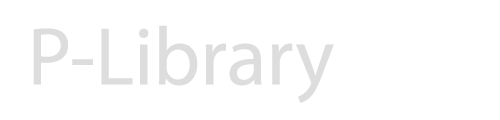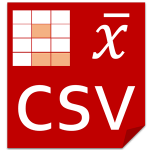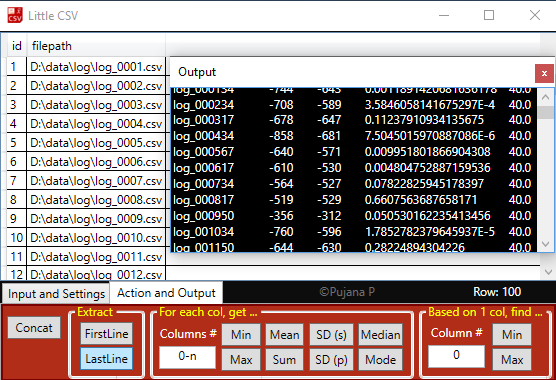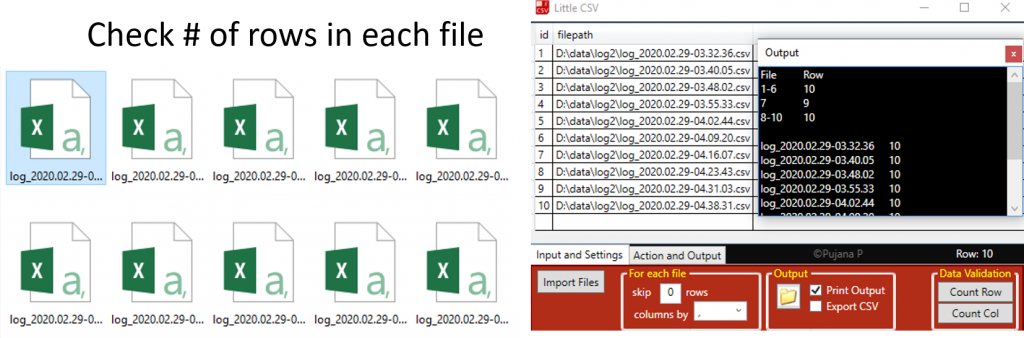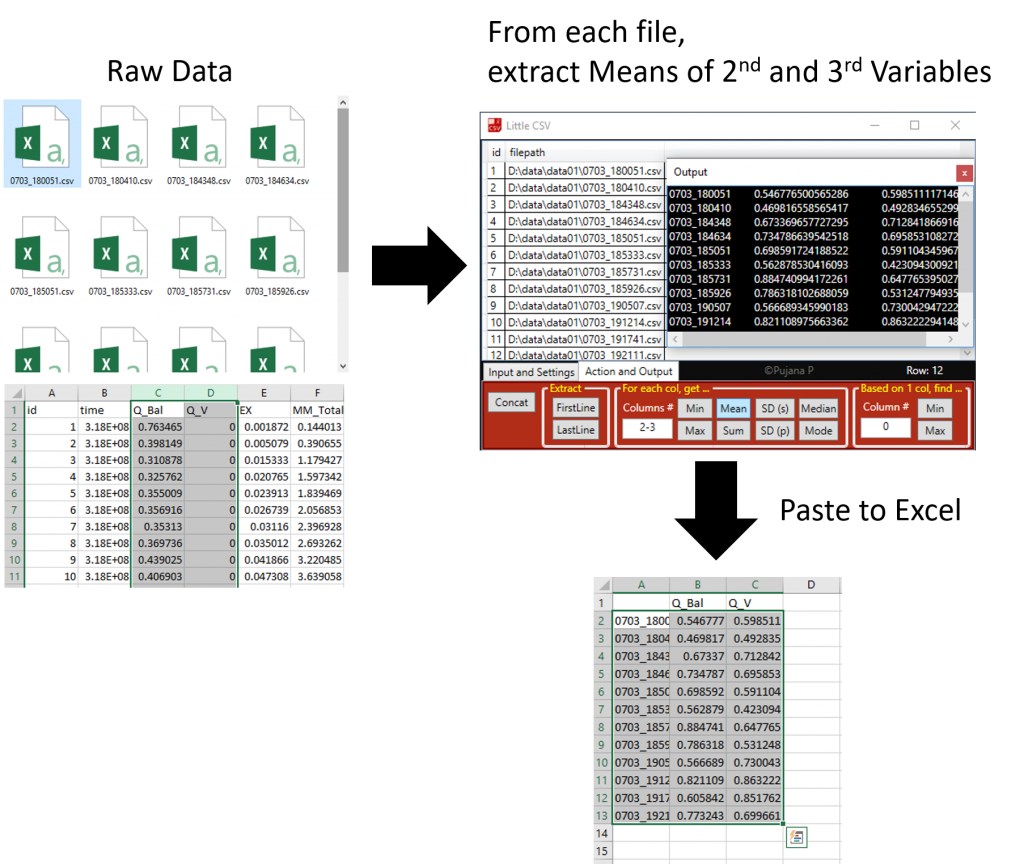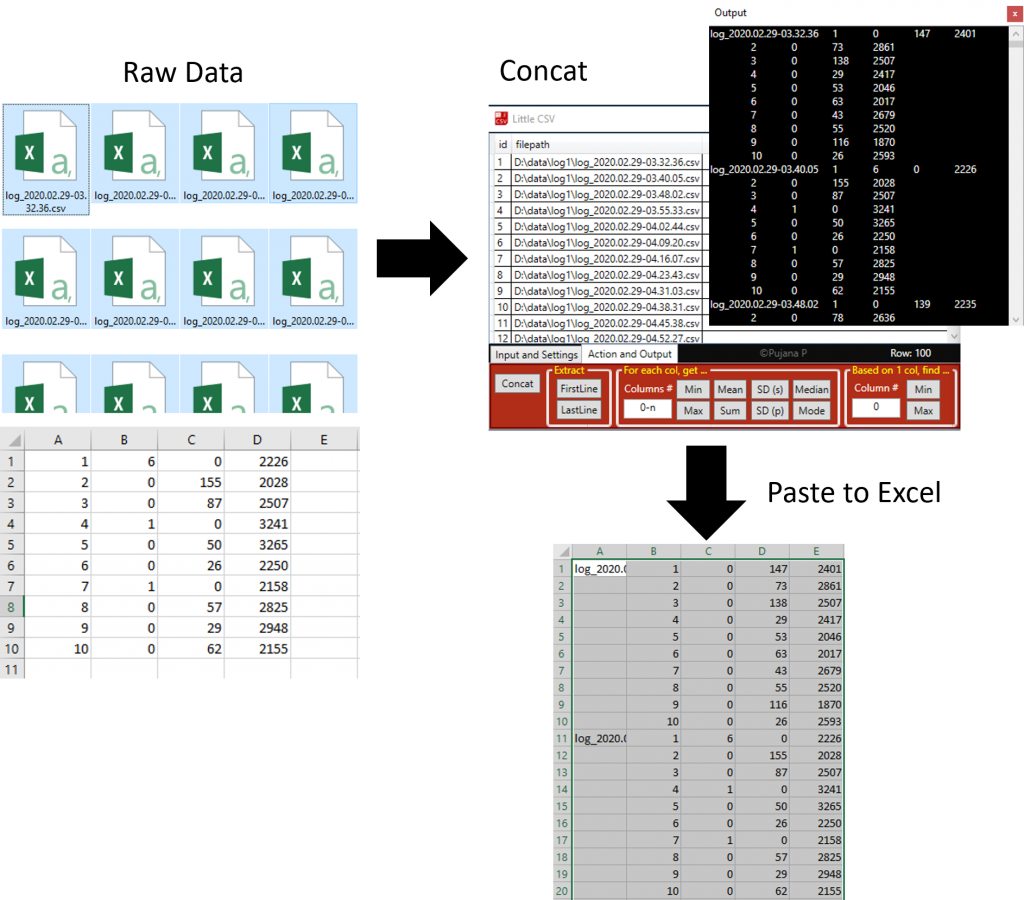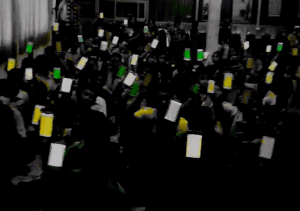This tool can transform texts into a variety of formats/structures. It can assist tasks of data formatting and coding. Formatting steps can be stored and reused. The tool includes text-to-speech of various languages; it can be used for reading contents and practicing languages.
Download (Official Version): Microsoft Store (Windows 10+)
Download (Portable Version): ver1.0.7 (less feature)
More links: Discussions about Little Series, Privacy Policy
Quick Guide
TAB: Input and Settings
This tab is for importing data and setting
Import: import files, CSV files with comma delimited is preferred but other format also support
For each file: how data are loaded
– skip: e.g., set to 1 if each file has header and you want to avoid header
– columns by: by default, “,” is used to split column
Output: how data are loaded
– Print Output: print result using a dialog (may freeze application if the output data is huge)
– Export CSV: export result as an CSV file (fast and recommended)
– Folder Button: go to export folder
Data Validation: check numbers of row and columns in each file
TAB: Actions and Output
This tab is for actions/operations to be done on input data
Concat: concatenate all files into one file
Extract: for each file
– FirstLine: get first line of each file
– LastLine: by default, “,” is used to split column
For each col, get…: For each file, calculate Average/Mean, SD, Median, Mode, Minimum, Maximum, Summation, etc. for specified columns (separately for each column).
– Columns #: You can specify range using “,” and “-” such as “0,3,5-7,10”
Based on 1 col, find…: For each file, get a row with a maximum/minimum value of [1 specified column]
TAB: +
This tab is designed for data sampling. For example, get a data point every 100 rows, starting from Row#99, end at Row#9999. Please note that Row#0 is the first row after “skip” (set on the first tab).
Examples
Examples 3